Putting ERP to Work in Higher Ed
with Jason Shaffner
Examining the ongoing challenges of delivering high-quality, value-added ERP services in Higher Education.
Wednesday, August 8, 2012
Nifty Trick for Emphasizing OBIEE Actions
I'm a big fan of the Action Framework in Oracle BI (OBIEE) 11g. This feature allows a report designer significant flexibility for "actionable intelligence" (another of Oracle's names for this feature along with Agents, in fact) including guided navigation from a cell on a report to relevant content. With a broad set of options, including: navigation to websites, invoking a web service, calling a Java method or intiating JavaScript, posting to an HTTP form. The Action Framework also is the primary mechanism for integrating one Analysis (Answers) query to another and opening relevant reports or forms in Oracle Hyperion EPM, Oracle E-Business Suite, or Siebel CRM. So it has a lot going for it, right? Did I mention that it is one of the more straight-forward configuration items in OBIEE?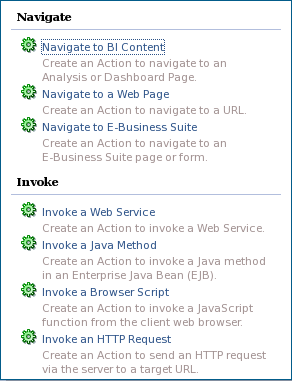 |
| Caption: "New Action" pop-up from the 11.1.1.6.2 BP1 Sample App; note that in this environment the options for EPM and Siebel have not been configured. |
Once an action has been configured, there are basically four ways it can be invoked:
- Directly from the Web Catalog UI
- Directly from a Dashboard
- Within the context of a scheduled Agent
- From an "Action Links" menu embedded in an Analysis
The last of these is probably the most valuable, especially since it allows for the passing of relevant context from the cell the user picked.
In the above screenshot, for example, the term "Baseline Operations" will automatically be sent as a search criterion to our Confluence knowledge base if the user clicks "Search FSS Confluence for Definition" (a "Navigate to a Web Page" action) or the quarter and category will be passed to another BI Analysis report if the user clicks "Analyze Category in Detail." This works great... With one minor problem: there is NO indication to the user that navigation is possible from that cell. In many other cases, the default action would be a drill into details. This has the potential to confuse users.
And then I came across this nifty little trick when perusing the catalog in the latest OBIEE Sample App. See below:
The additional column "Actions" is used only for the purposes of exposing the Action Links menu. How do do it? Simple.
1. Create an analysis with dimensions and measures
2. Add ANY additional dimension to the end of the layout. It doesn't matter which one you choose; it won't get used.
3. Open the menu on the extraneous column and choose "Edit Formula"
4. Click the "Custom Headings" checkbox and overwrite the Folder and Column Heading with the text for the column in the report.
5. (Above) In the "Column Formula" field replace the contents with the hyperlink text (with single quotes around the text).
6. Configure the Action menu by opening the menu on the "Action" column and choosing "Column Properties."
7. On the "Interaction" tab choose "Action Links" as the "Primary Interaction."
8. Configure the links, either from a library of pre-configured Actions or by defining new ones.
9. Run the report and see your links in action!
Pretty slick little trick, if you ask me! I'm not saying you should use it every time, and I know it is a little busy, but a useful trick to have up your sleeve, especially if a client asks for something like this!
Labels: BI, Business Intelligence, OBIEE, Oracle, Oracle BI, Tips and Tricks
0 Comments:







